5 Ways to Overcome a Totally Dead Android Smartphone in 2023
Effective Solutions for Fixing Android Phones That Are Completely Dead/Brick, Bootloop, and Will Not Turn On At All. No matter how advanced your smartphone is now, it will eventually sustain harm. But at least you have a smartphone that is superior to the competition, has incredibly cool features, and allows for unrestricted gaming play.
It's not definite that your Android smartphone is broken if it is entirely dead and won't power on at all. Perhaps there are minor factors that you are unaware of, leading you to believe that the Android smartphone is broken.
I have have two encounters with completely dead Android smartphones. The first time I encountered this, the battery had run out, thus no matter how long I pressed the power button, nothing happened. The second occurrence is a Bootloop or continuous boot, which is caused by an Android system fault or damage. I can flash Android with the new firmware, for example.
Overcoming Android phones that are completely dead
You should first determine whether the Android hardware is indeed damaged before assuming it is. Maybe there's a glitch in a small portion of the system. Here are several solutions for an Android smartphone that is completely dead.
1. Charger First, Wait a Short While
Sometimes people fail to remember that a dead battery, not faulty hardware, is what causes an Android to shut off. It might not show the battery icon if you plug it in straight. In my experience, I charge something but it doesn't enter; it doesn't enter, exactly, but it hasn't entered yet.
The android battery started to charge after I waited for about 10-15 minutes. Due to the lengthy period it takes for current to enter the battery, this frequently confuses smartphone users. Try pressing the power button to turn it on once again once it has been charged. Try the second trick if the first one doesn't work.
2. Remove the battery from your smartphone.
You can remove your Android battery if the smartphone can be powered on but has issues with the system boot, such as bootloap or continual booting. In order to prevent any power from reaching the android, remove the battery and leave it sitting for a while. Then try to activate it after plugging it back in, and hopefully it won't bootloop again later.
There are alternative methods for cellphones whose integrated (built-in) batteries cannot be removed. The android will switch off once you hold down the power button for 20 to 30 seconds. The resource is often subtracted in this manner.
3. Screen is black
A dark screen is a rather serious issue; on Android, this typically requires flashing. Perhaps you modified the Android ROM, or perhaps you manually upgraded the system, causing the smartphone to malfunction rather than improve. Regarding the issue you're having, there are two options. Soft brick comes first, followed by hard brick.
Soft bricks are devices that still function but won't boot or are stuck at the boot screen (responds when charged). Without having to take it to the appropriate HH service center, it is still possible to fix this kind of brick yourself.
Hard brick: When the phone is being charged, it does not respond, and the battery indicator does not show up or turn completely on or off. Bricks of the hard type are frequently repaired and delivered to the service facility.
You should just bring it to the service center if you are unsure how to solve the issue so that it may be fixed by professionals.
4. Perform a factory reset.
If only some of your smartphone's apps or the booting process experience issues. We advise you to start with factory research. Due to Android's inability to access the application drawer, you might not be able to do factory research.
The answer is simple: just perform a factory reset in recovery mode. To access the menu, your Android system menu, press the Power and Volume Up buttons at the same time. The factory reset option should then be visible in the display. When a menu opens, move through it or choose something using the Volume Up, Volume Down, and Power buttons together.
Make sure you have backed up all the data on the Micro SD on your PC or laptop before doing a factory reset.
5. A malfunctioning Android phone
If the aforementioned approach fails completely, there might be an issue with the Hardware section. It's possible that your gear has to be replaced or has a flaw. You can use the warranty claim if your smartphone is still covered by it. In the interim, if the warranty term expires, you are compelled to bring it to the service center for repair and you will be charged.
If there is a software issue, it might still be manageable, but if the hardware component is broken, it might be more challenging.
These are some fixes for an Android phone that is completely dead and won't turn on at all; maybe, they will be helpful and practical. Use the comments section below to add to or ask questions regarding the aforementioned article.
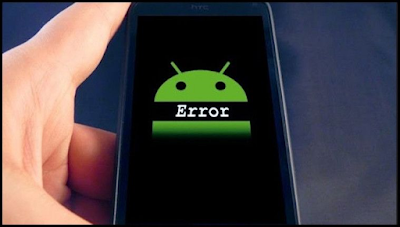
Post a Comment for "5 Ways to Overcome a Totally Dead Android Smartphone in 2023"